How to send alerts from Alertmanager to MS Teams
Some time ago, at a company I was working with, we kicked off a new project where the team was using Microsoft Teams for communication. One of the first tasks was to get Alertmanager to send alerts directly into a Teams channel using so-called Workflows.
I searched around but couldn’t find a clear, step-by-step guide for a quick start. So I decided to write one.
In this short post, I’ll walk you through how to quickly set up Alertmanager to send alerts to a Microsoft Teams channel.
Teams configuration
First, create a channel where Alertmanager can send its alerts. To do this, open the desired team in Microsoft Teams and click “Add channel”.
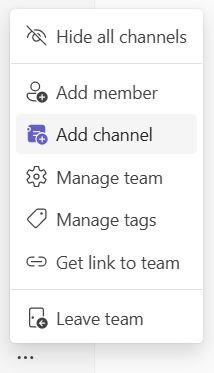
Next, enter a channel name and make sure to set the channel type to Standard. This is important because the workflow used for alert forwarding does not support Private channels.
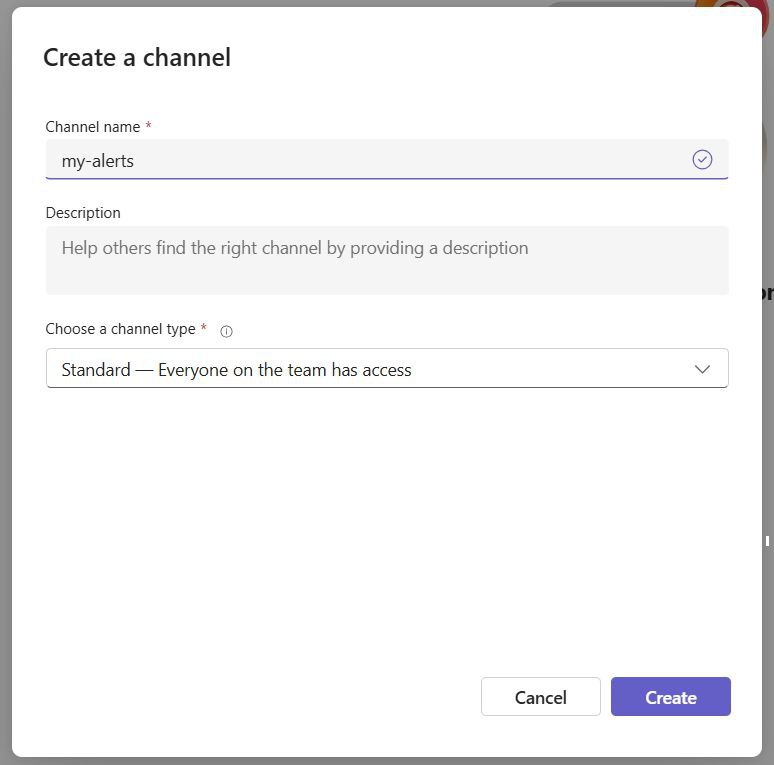
Now, open the newly created channel and select “Workflows” from the menu.
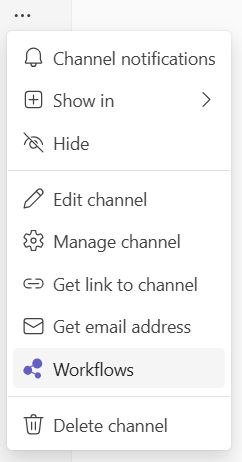
In the dialog, choose the option “Post to a channel when a webhook request is received”.
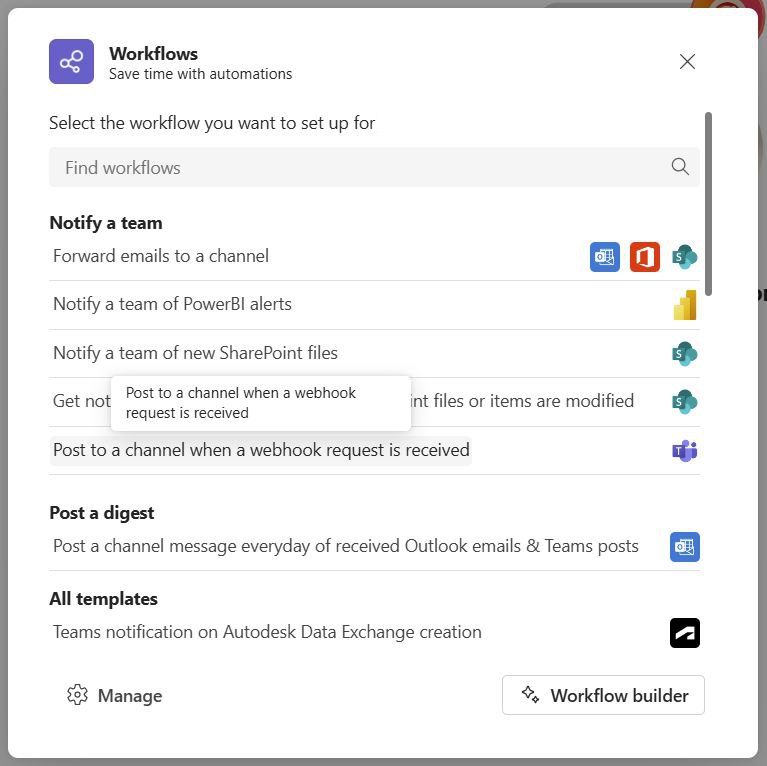
In the next dialog, provide a name for the workflow and select a connection.
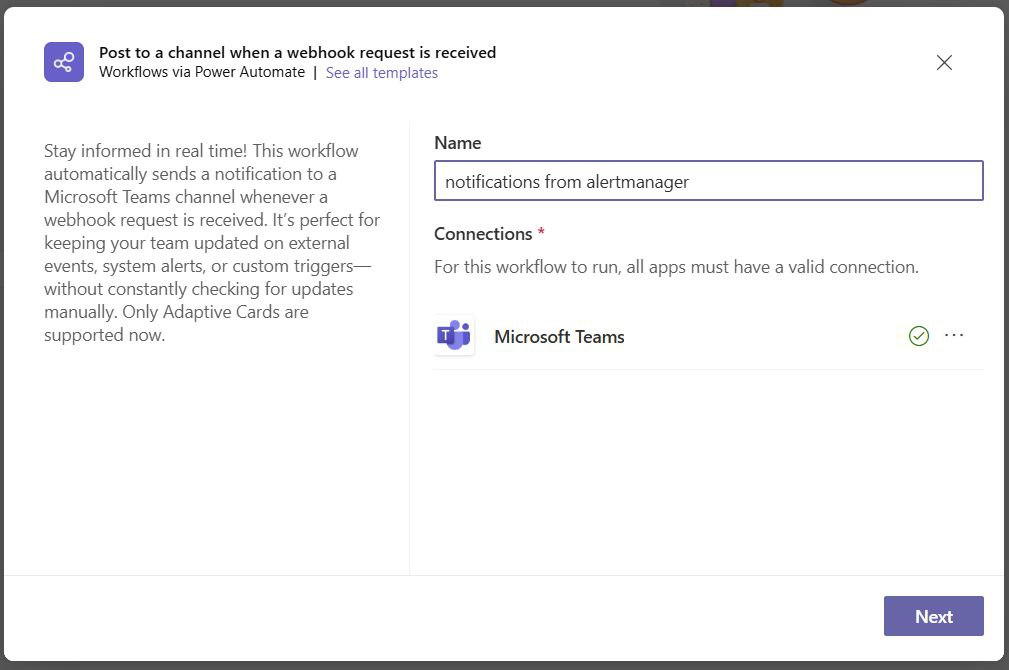
Click “Next” and confirm the channel. Once the setup is complete, Microsoft Teams will display a webhook URL. Make sure to save it, as it will be needed later.
That completes the Microsoft Teams setup.
Alertmanager configuration
On the Alertmanager side, the msteamsv2_configs configuration block is used. For a basic setup (like the one in this guide with a single receiver and default route) the Alertmanager YAML configuration file might look like the example below:
global:
resolve_timeout: 1m
route:
receiver: 'teams'
group_by: ['alertname']
group_wait: 30s
group_interval: 5m
repeat_interval: 3h
receivers:
- name: 'teams'
msteamsv2_configs:
- webhook_url: https://your_webhook_here
send_resolved: true
(Tip: There are many different ways to set up and configure Alertmanager. However, it’s generally not a good idea to store secrets directly in configuration files. At a minimum, especially for on-premises setups, use the webhook_url_file option to keep sensitive data secure.)
Thats basically it! Of course, there are many ways to fine-tune the setup. For example, the default alert message layout isn’t the most polished I’ve seen. But this short article provides a good starting point and a base for further improvements. Hope you found this helpful!
See you all next time!